Can You Record Youtube TV
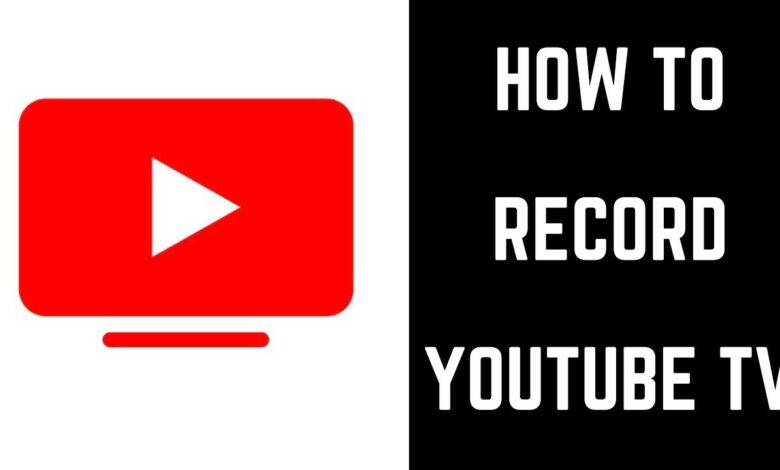
YouTube TV is one of the popular streaming live television services that can be accessed with a lot of channels and on-demand content. One of its great features is the ability to record shows, movies, and events so that you can watch them later. So, how does recording on YouTube TV work, and what do you need to know to get the most out of this feature? Here is a how-to guide on recording on YouTube TV and tips for getting the most out of your recordings.
How Recording on YouTube TV Works
It offers a cloud-based DVR system where one can record the live TV and store it without even having any physical equipment. Unlike the traditional ones, these devices record and save the material on the set-top box whereas this saves your recorded content in the cloud, allowing users to access it on any internet-enabled device.
When you “record” on YouTube TV, the service adds a copy of the show or movie to your library. You can view it at any time, either if the show has aired or is still being broadcast live.
Key Features of YouTube TV’s Recording Function
Unlimited Storage
Unlike most streaming services, YouTube TV provides unlimited cloud storage on your recordings. Therefore, you can record any number of shows, films, or events without losing any space.
All your recording is retained for nine months, and from then it gets deleted.
Multiple Simultaneous Recordings
YouTube TV allows you to record up to two programs at one time. Therefore, you will not need to forego watching one show because another show airs at the same time.
It’s pretty nice for the sports fan to have the facility, or for those tracking multiple series on various channels.
Access Across Devices
Your access to recorded shows will work anywhere that YouTube TV has apps: smartphones, tablets, smart TVs, and computers. And so, you can watch your recorded shows anywhere.
Ad Skipping Automatically
Many recorded shows let you skip ads while they are playing, but this only works if the commercials have already aired. So, you can skip ads while watching your recordings.
How to Record on YouTube TV
Recording a show on YouTube TV is not so complicated and can be achieved in just a few steps:
Find or Browse to the Program: Locate the program, film, or event you wish to capture by using the search tool or simply browsing through available programs.
Add to Library: From there, locate the show and click on “Add to Library” when you’ve found the one you wish to capture; it can be located at the “+”. From that point, YouTube TV will add any further episodes or airing to your library.
Access Recorded Content: Once recorded, your shows and movies will appear in the “Library” section of YouTube TV. Here you can select and watch them at any time.
Manage and Delete Recordings
Although there is no storage limit in terms when it comes to YouTube TV, automatic expiration occurs after nine months. This means you never have to delete them manually. However, you can take a recording out of your library by selecting the show or the movie and removing it from your saved list.
Limitations on Recording on YouTube TV
The YouTube TV DVR is powerful, but there are a few limitations:
Record Expiration: All recorded content expires after nine months, regardless of whether you have ever viewed them. This duration should be sufficient for all users, but there is this reminder for those who actually intend to store content over the long term.
Live Stream Limits: The live broadcast may be ad-supported or limited depending upon the licensing deals with networks for some programs or sports. Once the live transmission has ended, you get even more freedom, such as the ability to skip past ads.
Internet Connection Needed: Since YouTube TV is a cloud-based application, you will require an internet connection to view your recordings, unlike how you do with old-school DVRs. Although not downloadable for offline viewing.
Why Record on YouTube TV?
Recording on YouTube TV is convenient and flexible, especially to busy viewing schedules. Here are the top reasons why users love this feature:
Catch Up on Missed Shows: With recordings, you can watch your favorite programs at your own time and convenience so that you will never miss an episode.
View Sports and Events: Viewers can record a game live and subsequently stream the same at any time of their convenience, if the event happens when it is already evening in another time zone.
No recording conflict: You will not have to worry about recording conflicts or when the recordings will overlap; you can record whatever you would like.
Conclusion
Yes, you can record on YouTube TV, and it’s one of the best features. YouTube TV’s cloud DVR has limitless storage, simultaneous recording, and quick access to the favorite content. However, recordings automatically expire after nine months, and you are going to need an internet connection to view them. Be it your favorite show, live game of your favorite sport, or a new film, recording on YouTube TV lets you watch it when you want.





